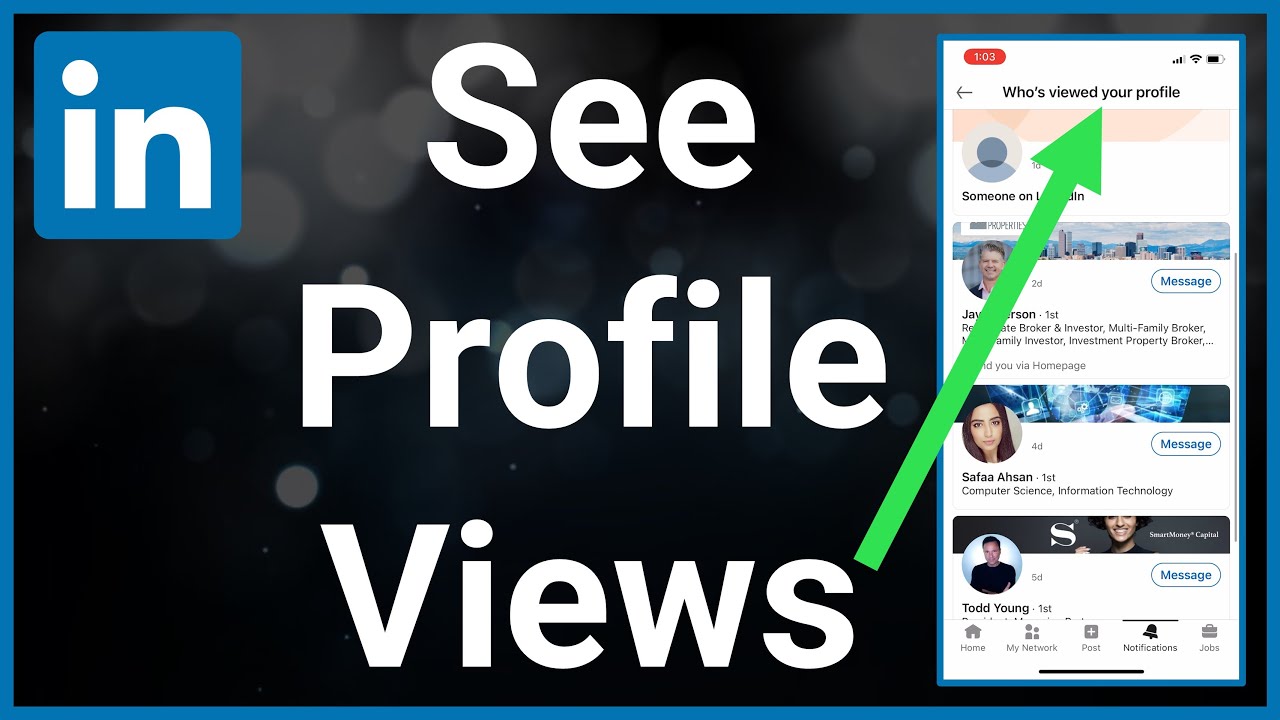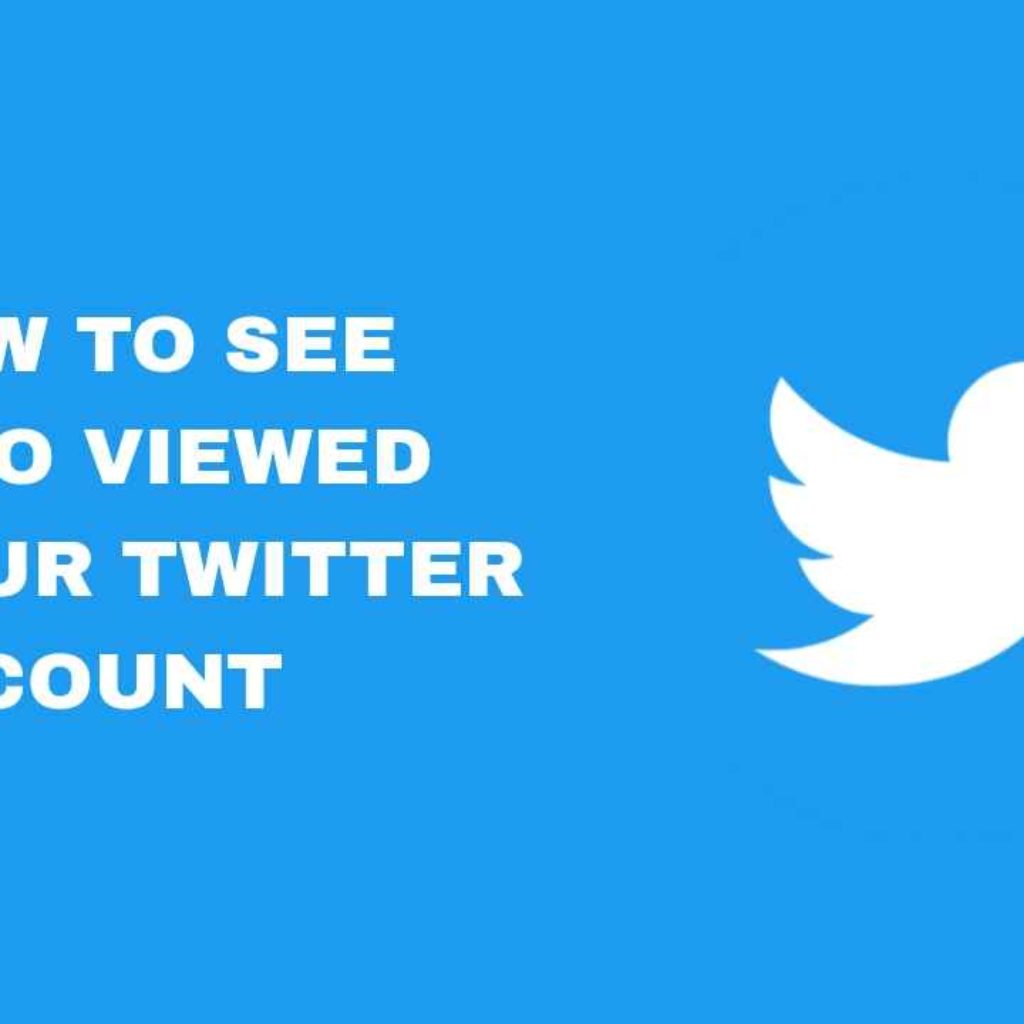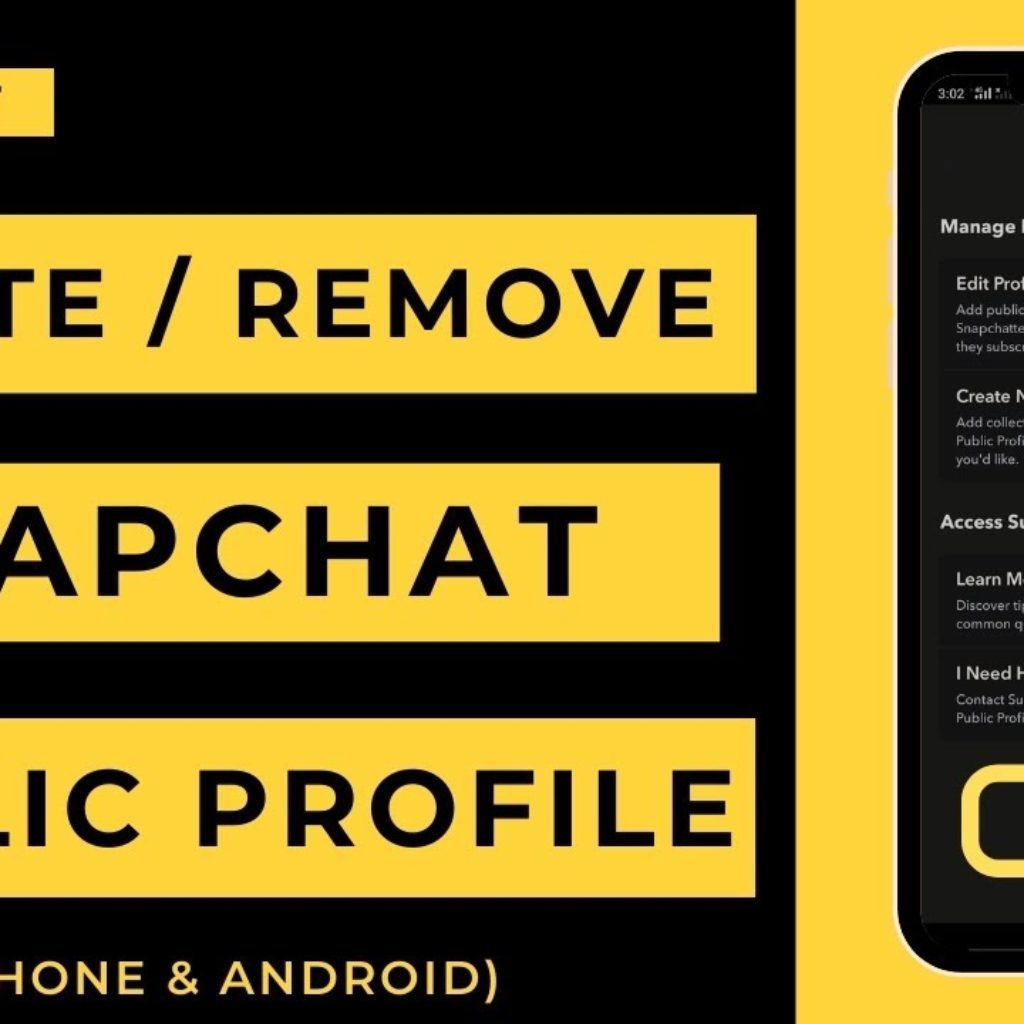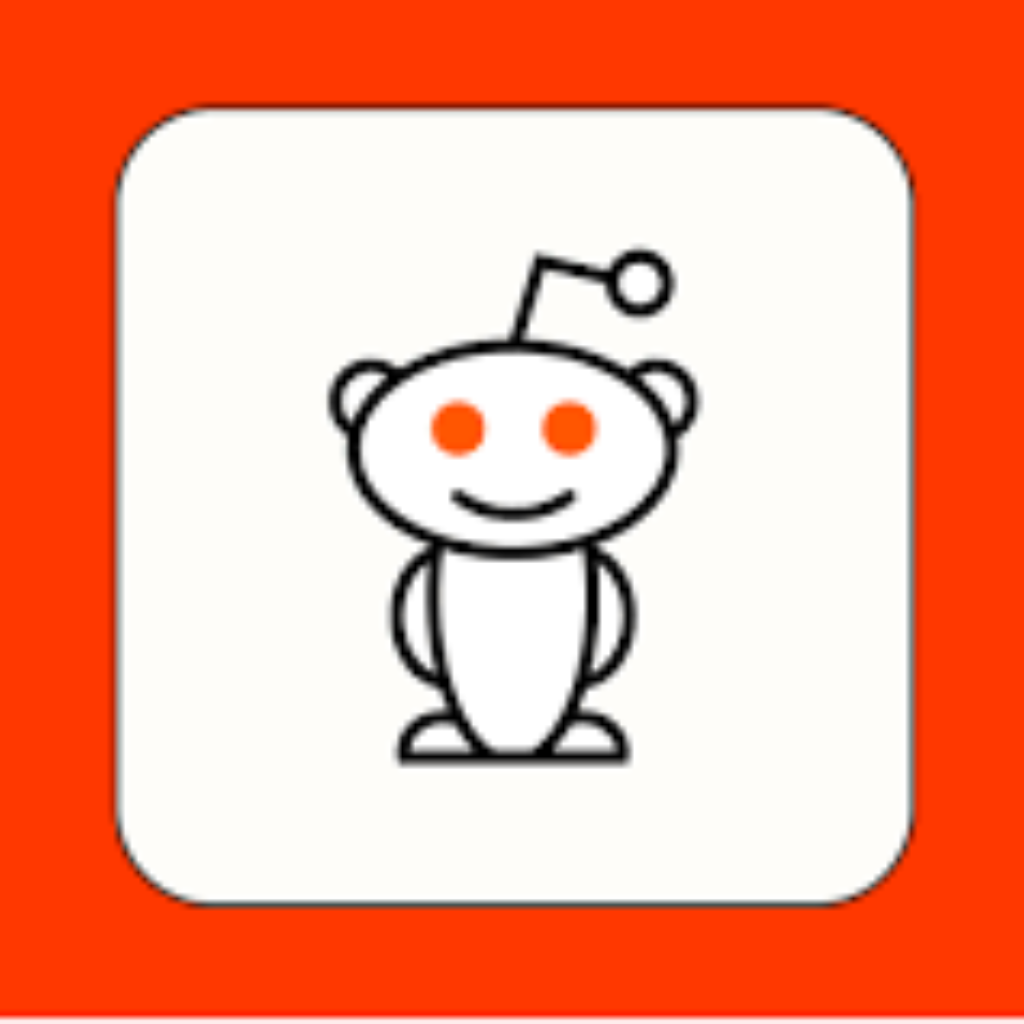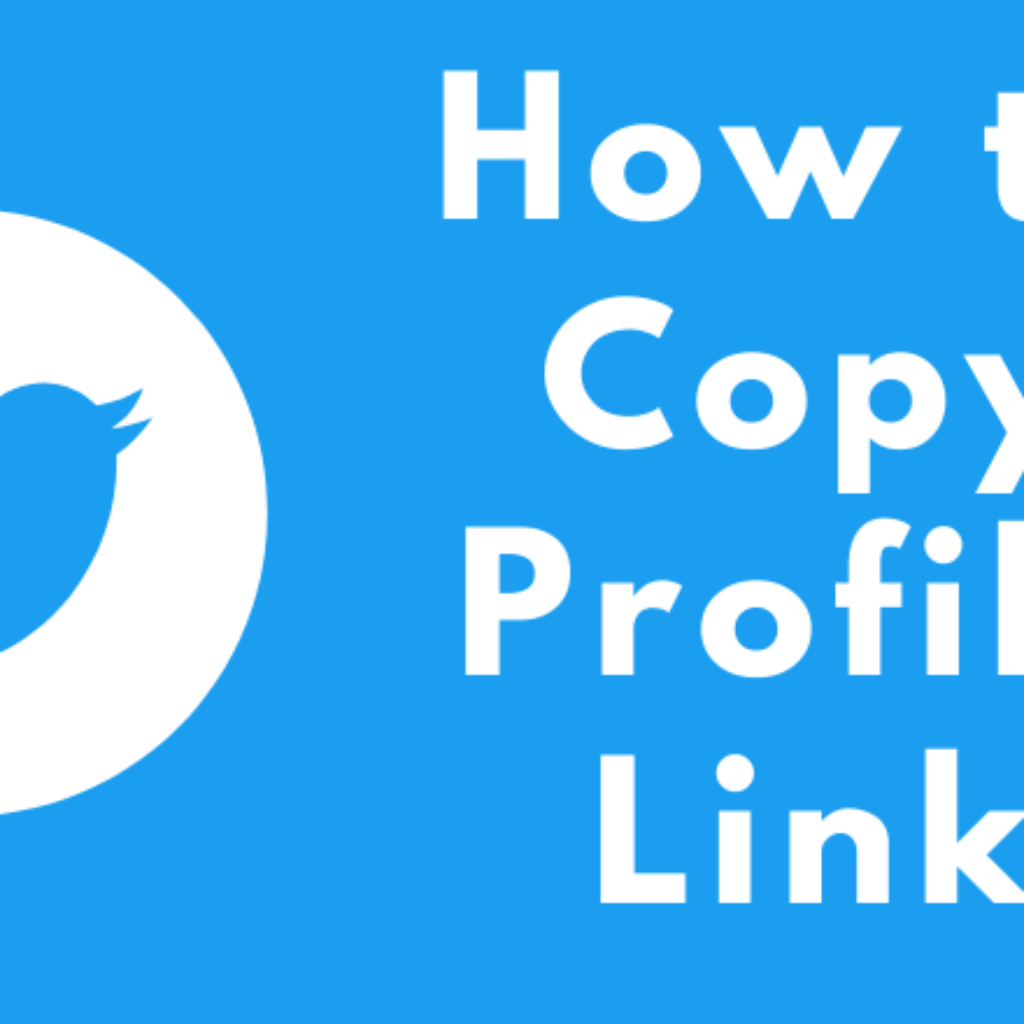LinkedIn is a powerful platform for networking and building your professional brand. One of the questions that often arises is how to see who has viewed your LinkedIn profile. While LinkedIn provides some visibility into who has visited your profile, it doesn’t reveal everything due to privacy considerations. However, you can still gain valuable insights about your profile visitors by following these steps:
Table of content
Here’s a step-by-step guide on how to see who viewed your LinkedIn profile:
Step 1: Log in to Your LinkedIn Account
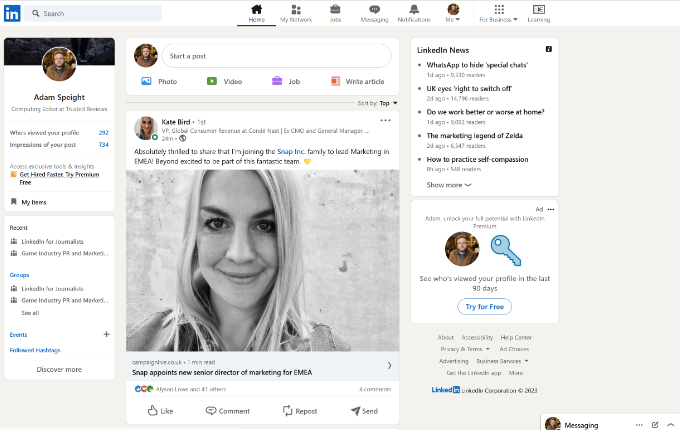
Start by logging in to your LinkedIn account. If you’re not already signed in, enter your credentials to access your profile.
Step 2: Navigate to Your Profile
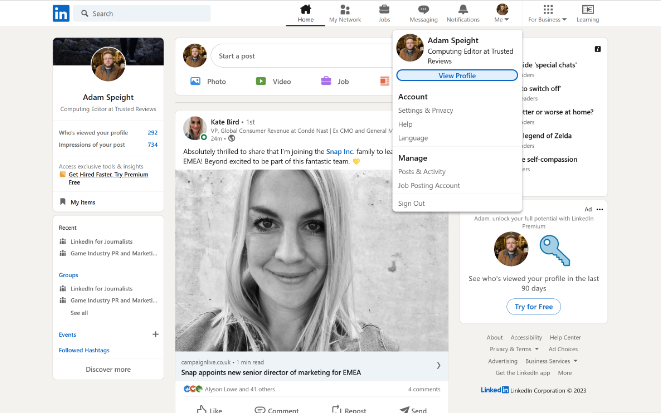
Click on your profile picture or your name in the top right corner of the LinkedIn homepage. This will take you to your profile page.
Step 3: Access the “Who’s Viewed Your Profile” Section
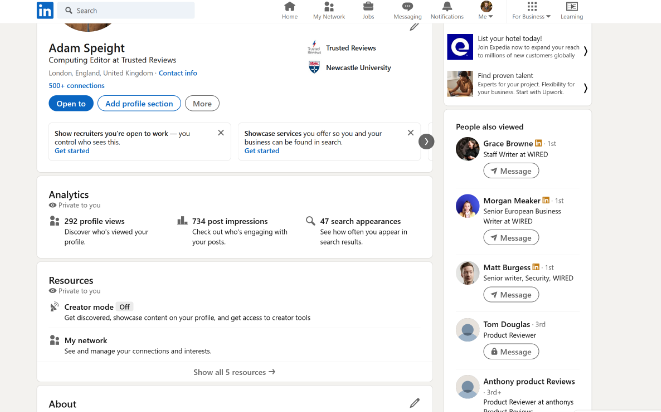
On your profile page, you will see a section that says “Who’s Viewed Your Profile” located on the right-hand side of the screen. Click on this section to access more information about your profile viewers.
Step 4: Review the “Who’s Viewed Your Profile” Page
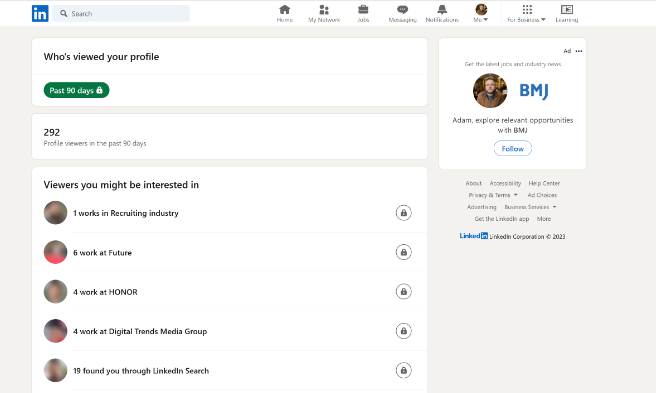
Upon clicking, you will be taken to a page that provides a list of the LinkedIn members who have recently viewed your profile. Here, you will see a limited number of profile views. LinkedIn typically displays the most recent five viewers for free users, but if you have a Premium subscription, you may see a longer list.
Step 5: Click on a Profile
To learn more about a specific viewer, click on their profile picture or name. This will allow you to view their LinkedIn profile and gather more information about their professional background.
Step 6: Send a Connection Request or Message
If you are interested in connecting with the viewer, consider sending them a connection request. Alternatively, you can send them a message to initiate a conversation. Remember to make your connection request or message professional and relevant to your mutual interests.
Step 7: Upgrade to LinkedIn Premium
If you find the limited visibility into your profile viewers unsatisfactory and wish to see more detailed information, you may consider upgrading to a LinkedIn Premium subscription. With Premium, you can access the full list of profile viewers, along with additional analytics and insights into your profile’s performance.
Step 8: Use LinkedIn’s “Who Viewed Your Profile” Notifications
LinkedIn may notify you when someone views your profile. If you have notifications enabled, you will receive a message indicating who viewed your profile. This is a convenient way to stay updated without needing to visit the “Who’s Viewed Your Profile” section regularly.
Step 9: Enable Profile Viewing Options
Remember that your own profile viewing options also affect what others can see when you view their profiles. You can adjust your settings to show your name and headline or remain anonymous when viewing other profiles.
Step 10: Respect Privacy and Professionalism
While it’s useful to see who has viewed your LinkedIn profile, it’s essential to respect privacy and maintain professionalism. Be mindful of the information you share on your profile and how you interact with other LinkedIn users.
Conclusion:
LinkedIn offers several ways to gain insights into who has viewed your profile. Utilize these tools to network, build meaningful connections, and enhance your professional presence. While LinkedIn provides some information for free, consider a Premium subscription for a more comprehensive view of your profile’s performance and viewership. Always remember to interact with professionalism and respect for the privacy of others in your LinkedIn network.