How to Remove a Copyright Claim on YouTube in 2025
Estimated reading time: 2 minutes, 37 seconds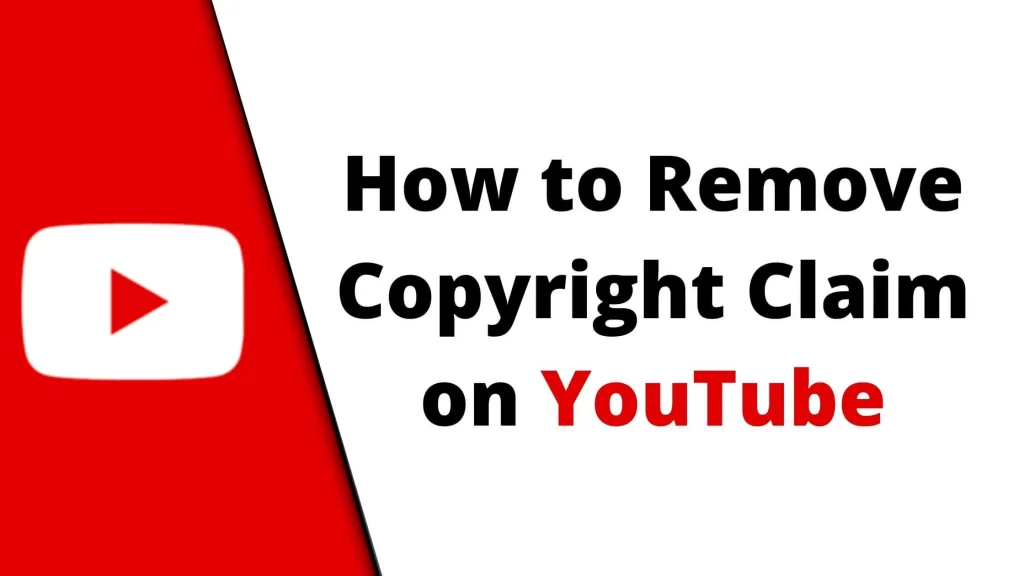
YouTube is an incredible platform for content creators to share their work with the world. However, one of the challenges YouTubers often face is dealing with copyright claims. These claims can sometimes restrict your video’s monetization and distribution, or even result in your video being taken down. In this blog post, we’ll guide you through the process of removing a copyright claim on YouTube, complete with step-by-step instructions and screenshots.
Understanding Copyright Claims on YouTube
Before we delve into the process of removing copyright claims, let’s first understand what they are. Copyright claims occur when YouTube’s Content ID system detects copyrighted material in your video, such as music, images, or video clips. The copyright owner can choose to monetize your video or block it entirely.
Here’s how to remove a copyright claim on YouTube:
Step 1: Log into Your YouTube Account
Open your web browser, go to www.youtube.com, and log in to your YouTube account.
Step 2: Navigate to YouTube Studio
Click on your profile picture in the upper right corner and select “YouTube Studio.”
Step 3: Access the Copyright Notices Page
In YouTube Studio, look at the left-hand menu and click on “Videos.” Then, select “Copyright notices.”
Step 4: Review Copyright Claims
You will see a list of videos with copyright claims on this page. Click on the video with the copyright claim you want to remove.
Step 5: Locate the Copyright Claim
Scroll down to the “Video Copyright Details” section. Here, you will find information about the copyright claim and the copyright owner.
Step 6: Dispute the Claim
To remove the copyright claim, click on the “Select action” dropdown and choose “Dispute.” You will need to provide a reason for your dispute. Common reasons include:
- You have the necessary rights or permissions.
- You believe your video qualifies for fair use.
- The claim is incorrect or not valid.
Step 7: Provide Additional Information
After selecting a reason, you may be prompted to provide additional information, such as a fair use explanation or proof of rights. Be as detailed as possible to strengthen your case.
Step 8: Submit the Dispute
Once you’ve provided all the necessary information, click “Submit dispute.”
Step 9: Wait for a Response
After submitting your dispute, the copyright owner has 30 days to respond. During this period, the copyright claim remains in effect. If the copyright owner releases the claim, your video will return to its normal state.
Step 10: Monitor Your Disputes
You can track the status of your dispute in the “Copyright notices” section of YouTube Studio. If the claim is not released after 30 days, you can escalate the dispute.
Conclusion
Dealing with copyright claims on YouTube can be frustrating, but it’s important to follow the proper steps to resolve the issue. Remember that removing a copyright claim requires a legitimate reason and evidence to support your dispute. By following this step-by-step guide, you can work towards resolving copyright claims and maintaining a successful YouTube channel.
While YouTube’s copyright system is designed to protect the rights of content creators, it’s not perfect and can sometimes lead to disputes. Stay patient, provide accurate information, and adhere to YouTube’s policies to ensure a smooth resolution to your copyright claim.
