How to Recover Deleted Contacts on iPhone
Estimated reading time: 2 minutes, 33 seconds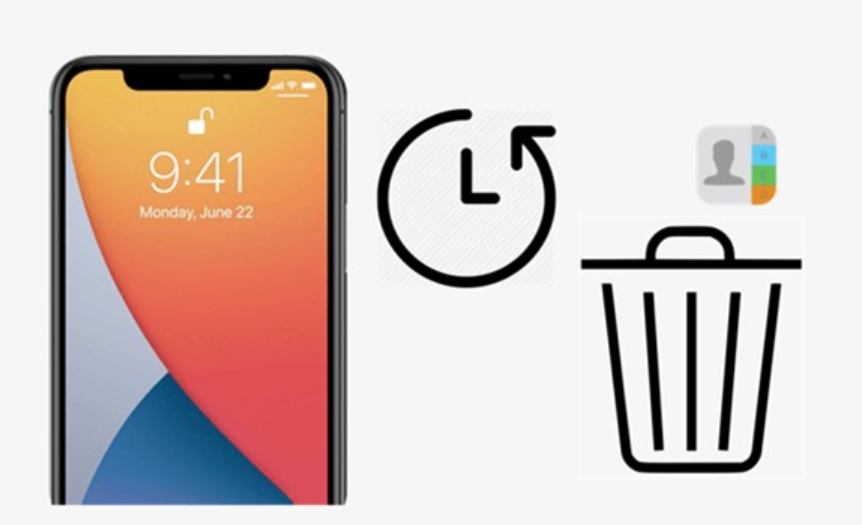
Losing contacts on your iPhone can be a stressful experience, especially when those contacts are important to both personal and business connections. Luckily, Apple provides a built-in solution to recover deleted contacts, and in this step-by-step guide, we’ll walk you through the process to make sure you get your lost contacts back seamlessly. Can recover from. Additionally, we will also include screenshots to make the process more simple.
Step 1: Check iCloud Contacts
The first step in recovering deleted contacts is to check if you have a backup on iCloud. iCloud is Apple’s cloud service that automatically backs up your contacts when enabled. follow these steps:
1. Open “Settings” on your iPhone.
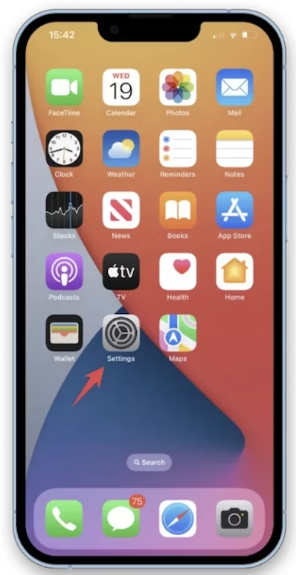
2. Tap your Apple ID in the very top right corner of the screen.
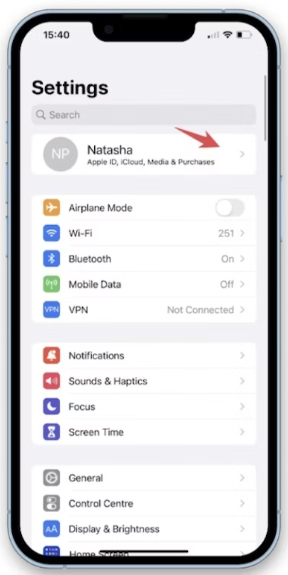
3. Select “iCloud”.
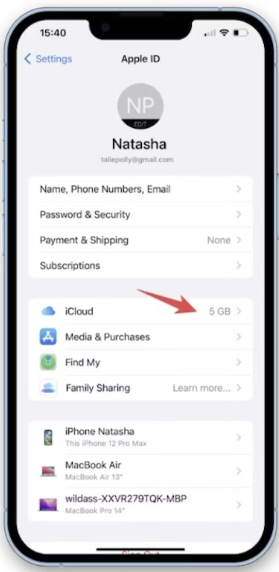
4. Turn on the switch next to “Contacts” by toggling it.
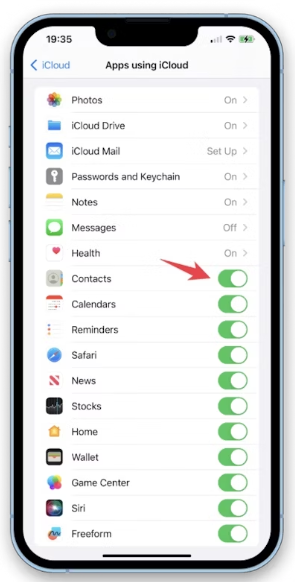
Now, open the “Contacts” app, and your deleted contacts should appear again if they were part of the iCloud backup.
Step 2: Restore from Recently Deleted
If the contacts aren’t in your iCloud backup, check the “Recently Deleted” folder in the Contacts app. Deleted contacts are moved to this folder before being permanently deleted. Here’s how to do it:
1. Open the “Contacts” app.
2. Tap “Groups” on the top-left corner.
3. Scroll down and look for “Recently Deleted”.
4. Tap “Recently Deleted.”
5. Select the contacts you want to recover.
6. Tap “Recover” on the bottom right corner.
Your contacts will now be restored to the main contacts list.
Step 3: Recover from iTunes Backup
If you regularly backup your iPhone to iTunes on your computer, you may be able to recover deleted contacts from a previous backup. follow these steps:
1. iTunes should be opened after connecting your iPhone to your computer.
2. Click the device icon in the upper-left corner.
3. Under the “Summary” tab, click “Restore Backup.”
4. Choose the most relevant backup before deleting your contacts.
5. As the procedure progresses, click “Restore” and wait.
Your iPhone will restart, and your contacts should be restored from the selected backup.
Step 4: Use third-party recovery software
If the above steps don’t work or you haven’t backed up your iPhone, consider using third-party recovery software. These tools can help you retrieve deleted contacts directly from your iPhone. Follow these general steps:
- Download and install a reputable recovery tool on your computer.
- Connect your iPhone to the computer and launch the recovery software.
- To search for deleted contacts on your device, adhere to the instructions on the screen.
- Preview the recoverable contacts and select the ones you want to restore.
- Click the “Recover” button to save the contacts back to your iPhone.
Be sure to choose a reliable and well-reviewed recovery tool to ensure the safety of your data.
Conclusion
Losing contacts on your iPhone is undoubtedly a frustrating experience, but with the right steps, you can often recover them successfully. Whether through iCloud, the “Recently Deleted” folder, iTunes backup, or third-party recovery software, these options give you a variety of options depending on your situation. Always remember to regularly backup your device to prevent future data loss and use the available tools to keep your iPhone data safe.
