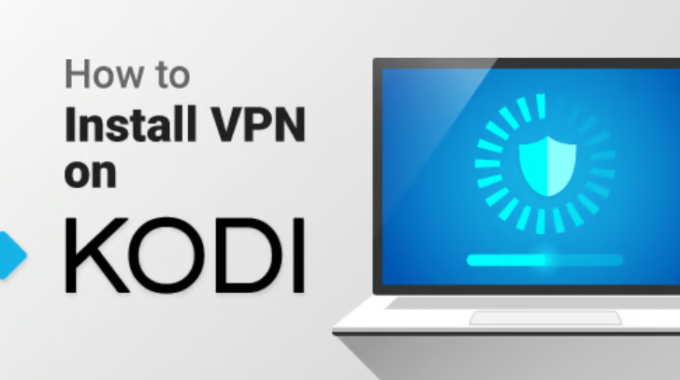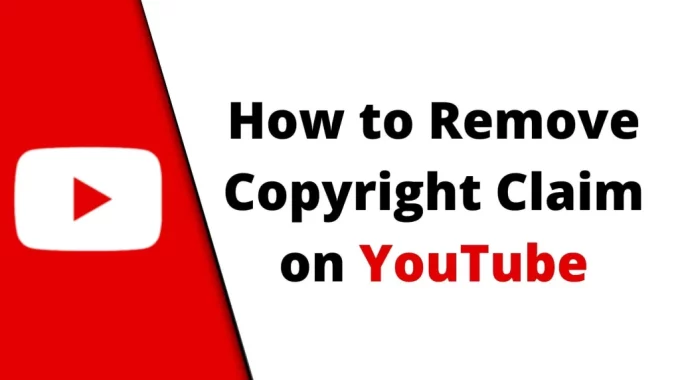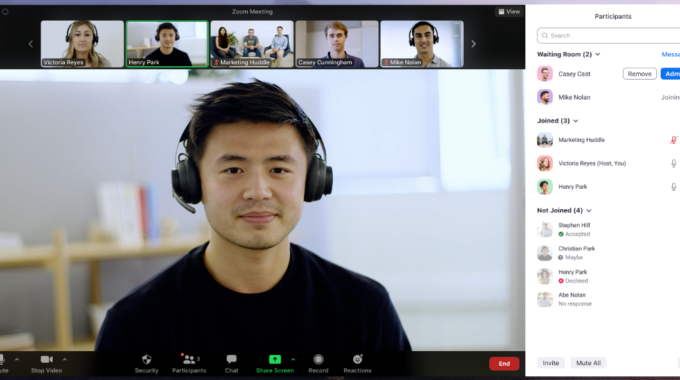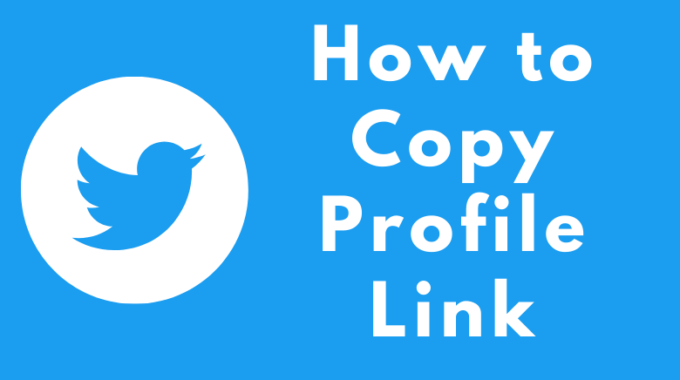In today’s digital age, streaming content on your mobile device is a common practice. However, there are times when you want to enjoy your favorite movies and TV shows on a bigger screen. If you have an Amazon Prime subscription and want to watch your favorite content on your television, you’re in luck. Connecting Amazon Prime to your TV from your mobile device is easier than you might think. In this step-by-step guide, we’ll show you how to do it seamlessly.
8 Steps – To Connect Amazon Prime to Your TV From Your Mobile
Step 1: Ensure You Have the Right Equipment
Before you start, make sure you have the necessary equipment. You’ll need:
- A Smart TV or a TV with an HDMI port.
- A smartphone or tablet with the Amazon Prime Video app installed.
- An HDMI cable (if your TV is not a Smart TV).
Step 2: Connect to the Same Wi-Fi Network
For this method to work, your mobile device and your TV must be connected to the same Wi-Fi network. Ensure that both your mobile device and TV are connected to the same network. This is essential for them to communicate with each other.
Step 3: Open the Amazon Prime Video App
On your mobile device, open the Amazon Prime Video app. If you haven’t already installed the app, you can download it from your device’s app store. Log in to your Amazon Prime account if prompted.
Step 4: Choose the Content
Browse through the extensive library of movies and TV shows available on Amazon Prime. Select the content you want to watch on your TV.
Step 5: Cast to Your TV (Option 1: Using a Smart TV)
If you have a Smart TV, most likely it supports casting. Look for the “Cast” or “Screen Mirroring” option in your TV’s menu. The terminology may vary depending on your TV’s brand. Open this option and select your TV from the list of available devices. Your mobile device’s screen will now be mirrored on your TV. Start playing the content, and it will be displayed on the TV screen.
Step 6: Cast to Your TV (Option 2: Using a Streaming Device)
If you don’t have a Smart TV, you can use a streaming device like Amazon Fire TV, Roku, or Chromecast. These devices can be plugged into your TV’s HDMI port. After plugging in the streaming device, connect it to the same Wi-Fi network as your mobile device.
Now, open the Amazon Prime Video app on your mobile device and play the content you want to watch. Look for the casting icon (usually looks like a rectangle with Wi-Fi waves) within the app and select your streaming device from the list. The content will start playing on your TV.
Step 7: Enjoy Your Show
Once you’ve successfully connected your mobile device to your TV, sit back, relax, and enjoy your chosen content on the big screen. You can use your mobile device as a remote control to pause, play, or skip through the video.
Step 8: Disconnect When Finished
When you’re done watching, make sure to disconnect your mobile device from your TV. Simply return to the casting or screen mirroring option on your TV and select “disconnect” or stop casting from the Amazon Prime Video app.
Conclusion:
In conclusion, connecting Amazon Prime to your TV from your mobile device is a straightforward process that allows you to enjoy your favorite movies and TV shows on a larger screen. Whether you have a Smart TV or use a streaming device, the steps are easy to follow. So, grab your popcorn, get comfortable, and transform your living room into a home theater with Amazon Prime and your mobile device.