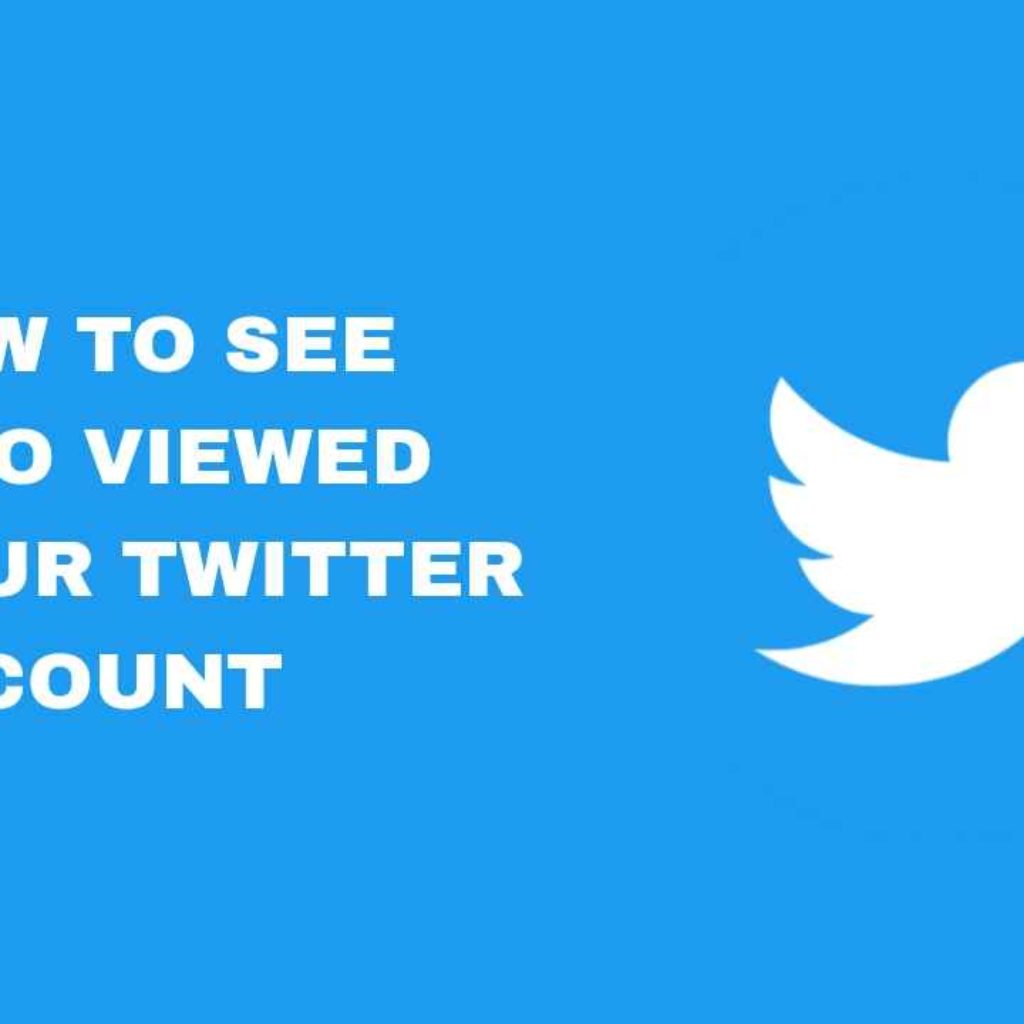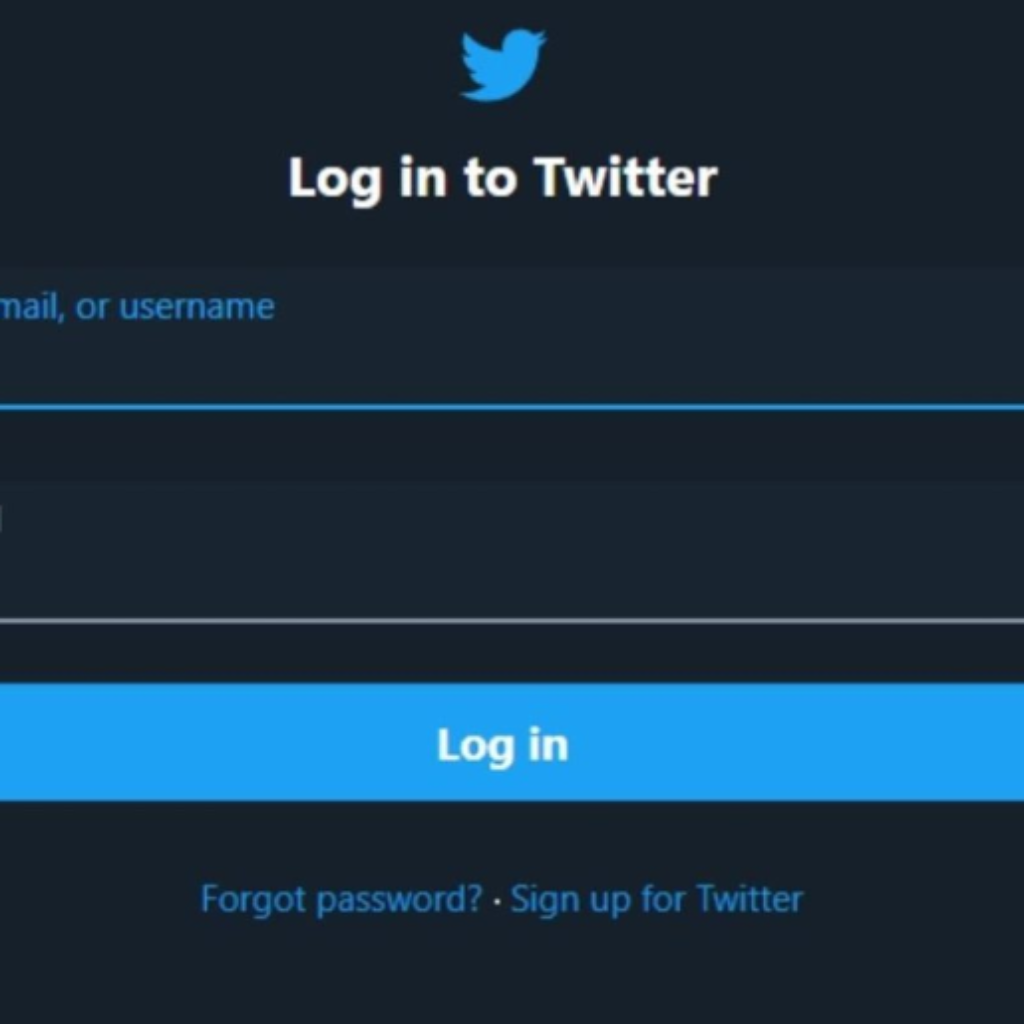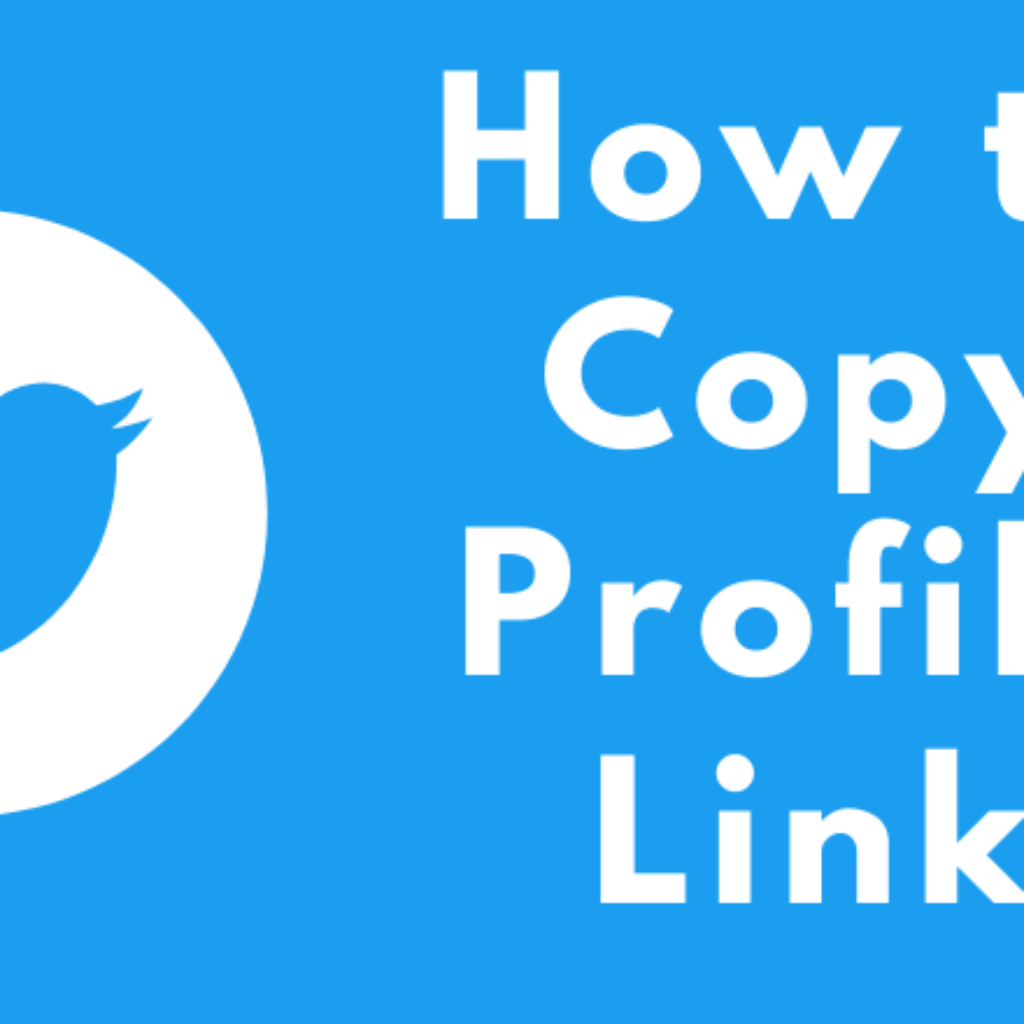Twitter is a powerful platform for real-time updates and discussions, but sometimes, you might find yourself wanting to mute specific words or phrases to curate your timeline and ensure a more enjoyable experience. Muting words on Twitter is a useful feature that can help you avoid content that you’d rather not see. In this guide, we’ll walk you through the process of muting words on Twitter, complete with step-by-step instructions and screenshots.
Table of content
Why Mute Words on Twitter?
Muting words on Twitter can serve various purposes, such as:
- Filtering Content: You can avoid seeing tweets containing certain words or phrases that might be triggering or offensive to you.
- Tailoring Your Timeline: Customize your Twitter feed to ensure it’s filled with content that interests you while excluding topics you find irrelevant.
- Minimizing Spoilers: If you’re trying to avoid spoilers for a movie, TV show, or sporting event, muting specific words related to it can be very useful.
Now, let’s dive into the steps to mute words on Twitter:
Step 1: Log in to Your Twitter Account
Make sure you’re logged into your Twitter account either on the web or through the Twitter mobile app.
Step 2: Access Your Settings
On the web, click on your profile picture in the top right corner, and from the dropdown menu, select “Settings and privacy.”
On the Twitter mobile app, tap your profile picture in the top-left corner to access the menu. Then, tap “Settings and privacy.”
Step 3: Navigate to Content Preferences
In the “Settings and privacy” menu, you will find an option named “Content preferences” on the left side. Click on it.
On the Twitter mobile app, you can access the same option by tapping “Privacy and safety” and then “Muted words.”
Step 4: Add or Edit Muted Words
On the “Content preferences” page, you’ll see an option called “Muted words.” Click on it.
On the mobile app, you can start muting words by tapping “Add” or edit your existing muted words by tapping “Muted words.”
Step 5: Mute Specific Words or Phrases
Now, you can add the specific words or phrases you want to mute. Once you’ve entered the word or phrase, customize the mute settings by choosing whether you want to mute from your home timeline, notifications, or both. You can also set a duration for the mute, or make it permanent.
Conclusion
Muting words on Twitter is an effective way to curate your timeline and maintain a more enjoyable experience on the platform. Whether you want to avoid spoilers, sensitive content, or simply tailor your feed to your interests, this feature can be a valuable tool. By following these simple steps and customizing your mute settings, you can create a Twitter experience that’s more in line with your preferences. Happy tweeting!