How to Pair a PS5 Controller with Your PC
Estimated reading time: 2 minutes, 23 seconds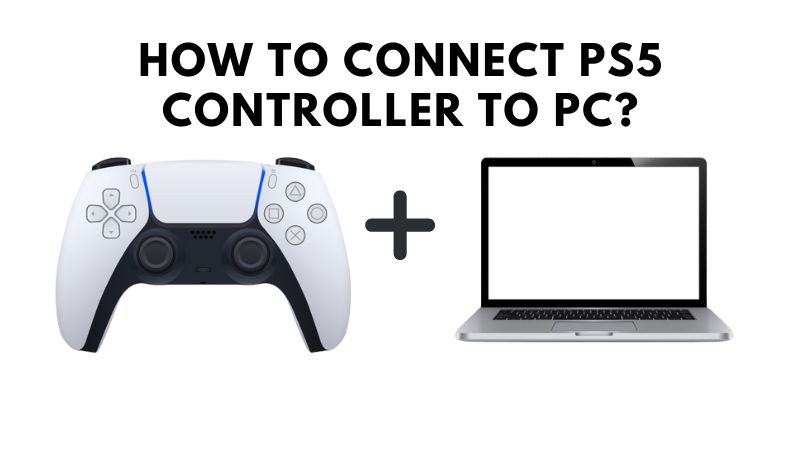
The PlayStation 5 (PS5) controller is a versatile and ergonomic input device that offers an excellent gaming experience on the console.However, did you know that you can also use your PS5 controller with your PC?
This article will show you how to connect your PS5 controller to your PC, allowing you to enjoy your favorite PC games while sitting comfortably in front of your TV with the comfort of your PS5 controller.
6 Steps to Pair a PS5 Controller with Your PC
Step 1: Check Your PC’s Compatibility
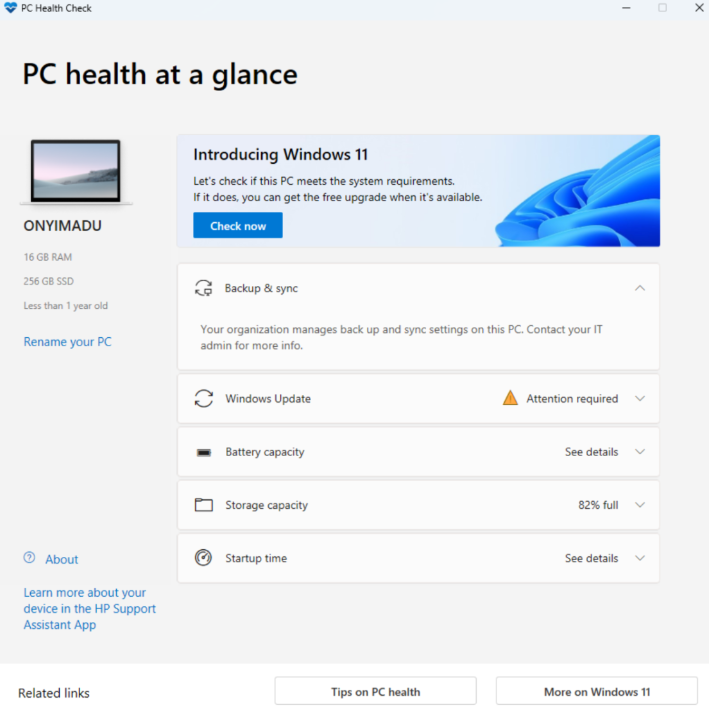
Before we dive into the pairing process, it’s essential to ensure that your PC is compatible with the PS5 controller. Most modern PCs with Bluetooth capabilities should work seamlessly. However, if your PC doesn’t have built-in Bluetooth, you may need to purchase a compatible USB Bluetooth dongle.
Step 2: Enable Bluetooth on Your PC
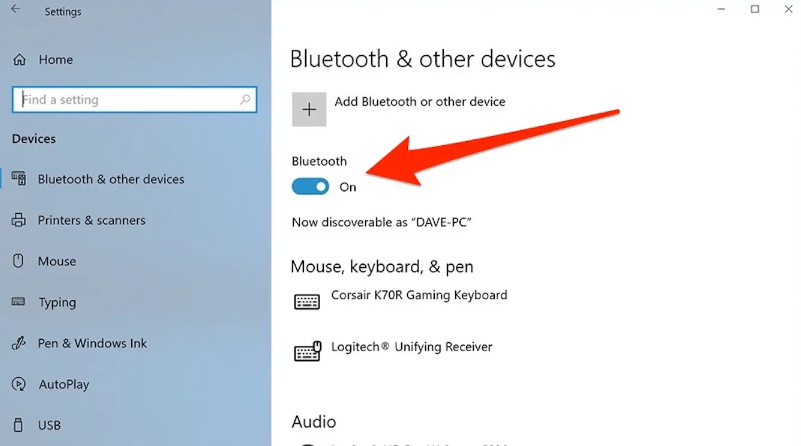
To get started, ensure that your PC’s Bluetooth functionality is turned on. You can do this by going to your PC’s settings and navigating to the “Bluetooth & other devices” section.
Step 3: Prepare the PS5 Controller

Make sure your PS5 controller has enough charge or is connected to a power source via a USB-C cable. The controller needs power to initiate the pairing process.
Step 4: Put the PS5 Controller in Pairing Mode
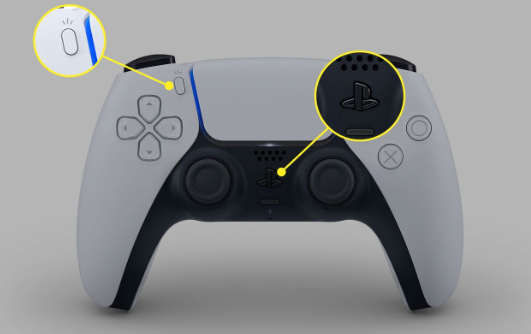
To put your PS5 controller into pairing mode, press and hold the “Create” and “PS” buttons simultaneously for a few seconds. The light bar on the controller will start flashing, indicating that it’s in pairing mode.
Step 5: Pair the PS5 Controller with Your PC
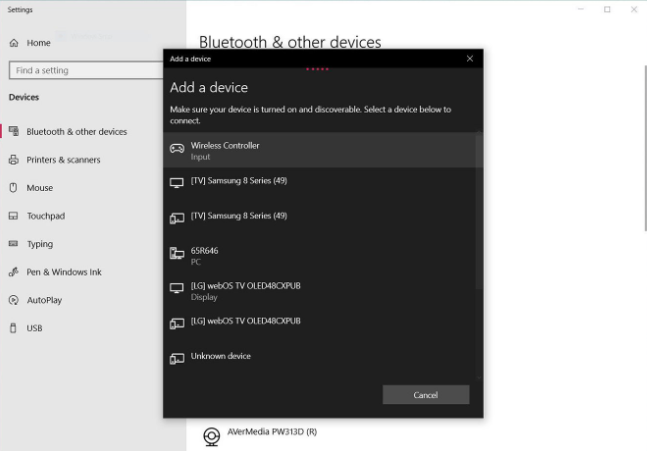
On your PC, in the “Bluetooth & other devices” settings, click on the “Add a device” or “Add Bluetooth or other device” button. Your PC will scan for available devices.
Once your PS5 controller appears in the list of available devices, click on it to initiate the pairing process.
Step 6: Complete the Pairing Process
Windows will attempt to pair with your PS5 controller. Once the pairing is successful, the controller will be listed as a connected device in your Bluetooth settings.
Congratulations! You’ve successfully paired your PS5 controller with your PC.
Using Your PS5 Controller with PC Games: Now that your PS5 controller is paired with your PC, you can use it to play your favorite PC games. Most games will automatically recognize the controller, but you may need to adjust control settings in some cases. Be sure to check the in-game controller settings for any specific configurations.
Conclusion:
Pairing your PS5 controller with your PC is a straightforward process that opens up a world of gaming possibilities. Whether you prefer the feel of your PS5 controller or want to take advantage of its advanced features, such as haptic feedback and adaptive triggers, this guide will help you seamlessly integrate your controller into your PC gaming setup. Enjoy your gaming sessions with the comfort and familiarity of your PS5 controller!
