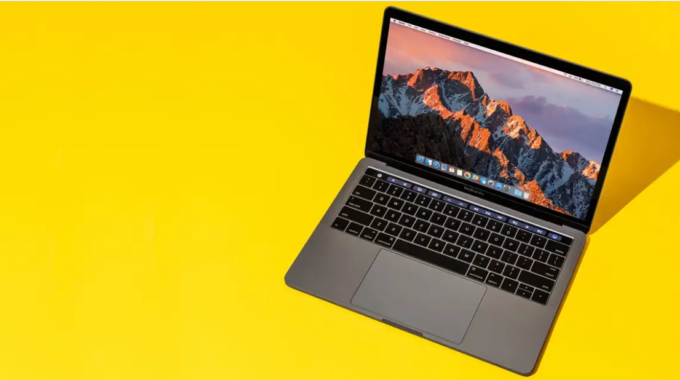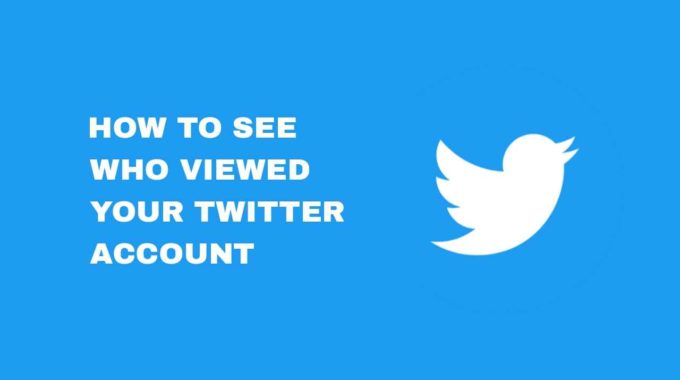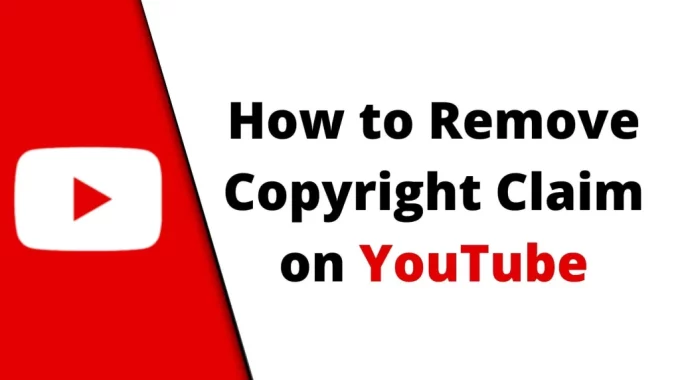If you’re an avid YouTube user, you may have experienced the frustration of adblock popups interfering with your video-watching experience. While many appreciate the convenience of adblockers to avoid unwanted advertisements, some websites, like YouTube, have found ways to circumvent these adblockers by displaying popups. Fortunately, you can regain control over your YouTube experience by learning how to block these annoying adblock popups. In this step-by-step guide, we will walk you through the process of doing just that.
6 Steps to Block YouTube Adblock Popups
Step 1: Update Your Adblocker
Before diving into the specific methods to block YouTube adblock popups, ensure that your adblocker is up to date. Adblockers regularly release updates to stay ahead of websites’ attempts to bypass their filters. This simple step can make a big difference in your ad-blocking effectiveness.
Step 2: Install a YouTube-Specific Adblocker Extension
To address YouTube’s unique adblock popup issue, consider installing a YouTube-specific adblocker extension. One popular option is “uBlock Origin.” Follow these steps:
- Open your browser (e.g., Google Chrome, Mozilla Firefox, or Microsoft Edge).
- Go to your browser’s extension store or marketplace.
- Search for “uBlock Origin” and click “Add to Chrome” (or the equivalent for your browser).
- Confirm the installation when prompted.
Step 3: Customize Your Adblocker Settings
Once you have uBlock Origin or a similar extension installed, it’s time to customize its settings to block YouTube adblock popups.
- Click on the adblocker icon in your browser’s toolbar.
- Select the extension’s dashboard or options.
- Navigate to the “My Filters” or “Filter Lists” section.
- Add the following filter list to your adblocker:
https://github.com/hl2guide/ublock-filters/raw/master/filters/unbreak.txt - Save your settings.
Step 4: Add Custom Rules for YouTube
Now that you’ve added the filter list, it’s time to create custom rules for YouTube. This will ensure that adblock popups on the platform are effectively blocked.
- Open YouTube in your browser.
- While on YouTube, click the adblocker icon.
- Select “Open the logger” or a similar option.
- In the logger, look for entries related to YouTube’s adblock popups.
- For each popup, click “Block.”
Step 5: Test Your Settings
After adding custom rules, it’s essential to verify that YouTube adblock popups are effectively blocked. Visit YouTube and watch a video to see if the popups no longer appear. If you still encounter adblock popups, return to the logger and refine your custom rules until the problem is resolved.
Step 6: Keep Your Adblocker Up to Date
To maintain an ad-free YouTube experience, it’s crucial to keep your adblocker and filters up to date. Periodically check for updates and adjust your settings as needed.
Conclusion
Blocking YouTube adblock popups may require a little extra effort, but it’s worth it to enjoy uninterrupted video-watching. By following the step-by-step guide provided in this article, you can regain control over your YouTube experience and keep those annoying adblock popups at bay. Remember to stay updated with your adblocker, customize your settings, and continue to fine-tune your rules to ensure a smooth and ad-free experience on YouTube. Happy watching!