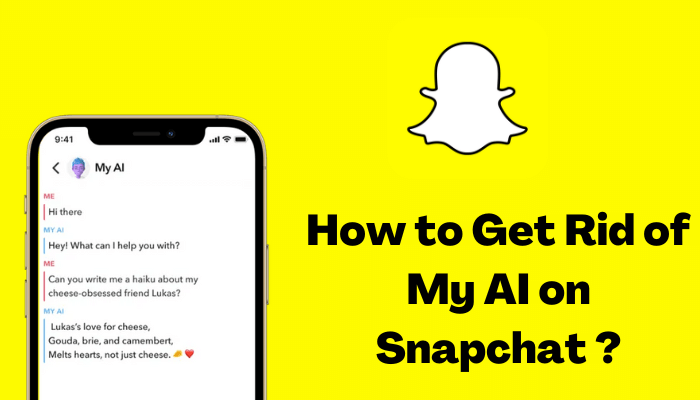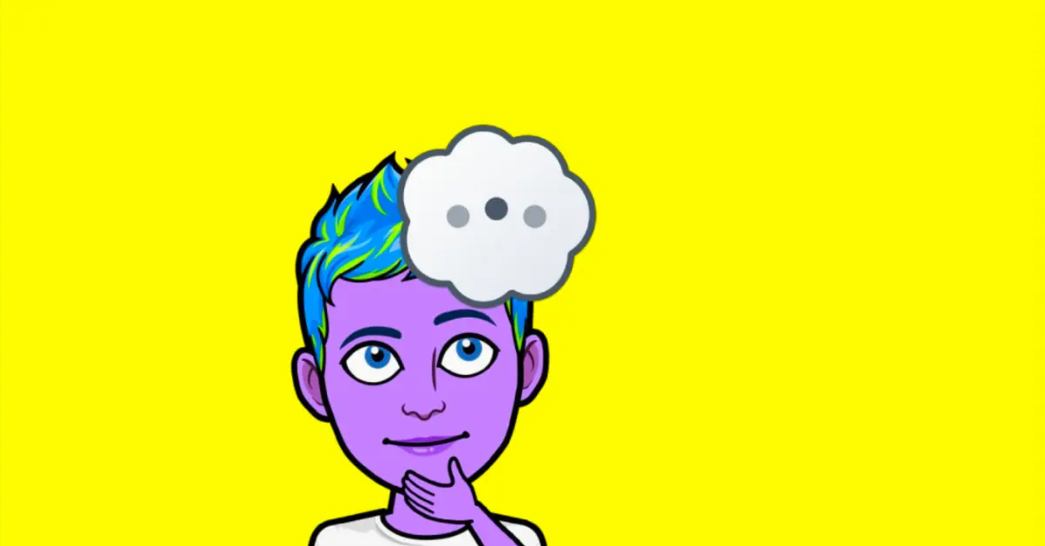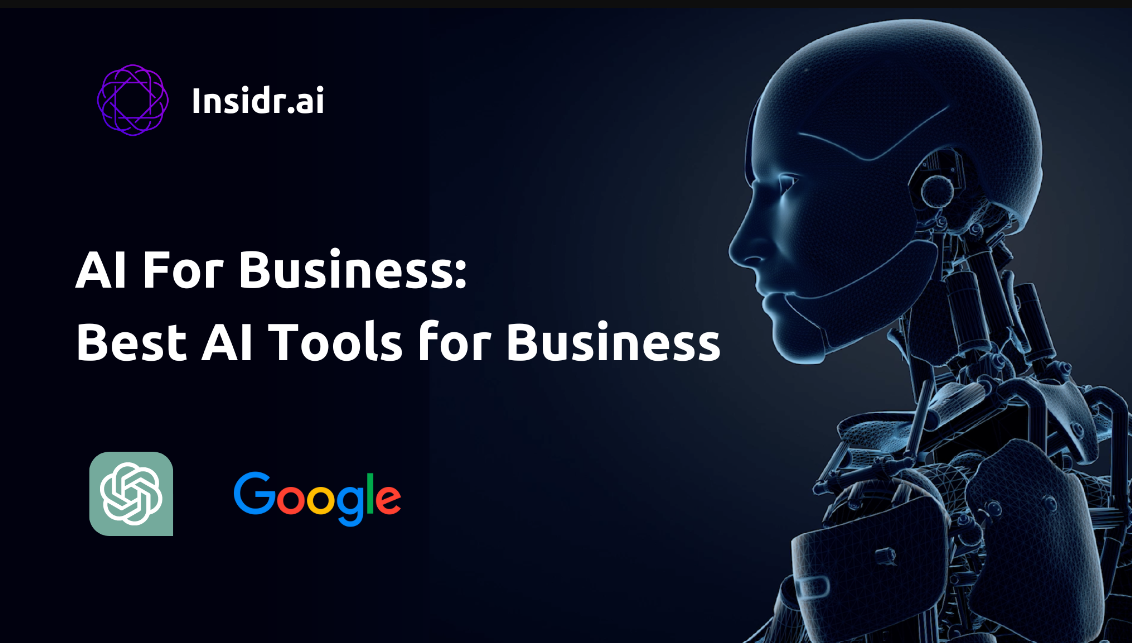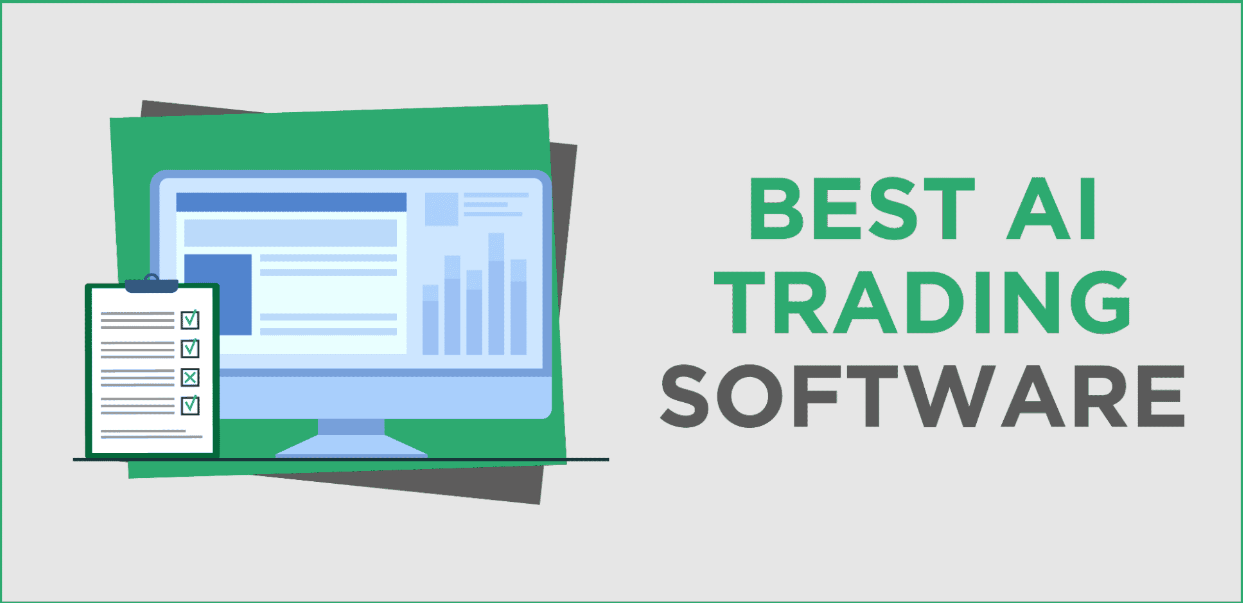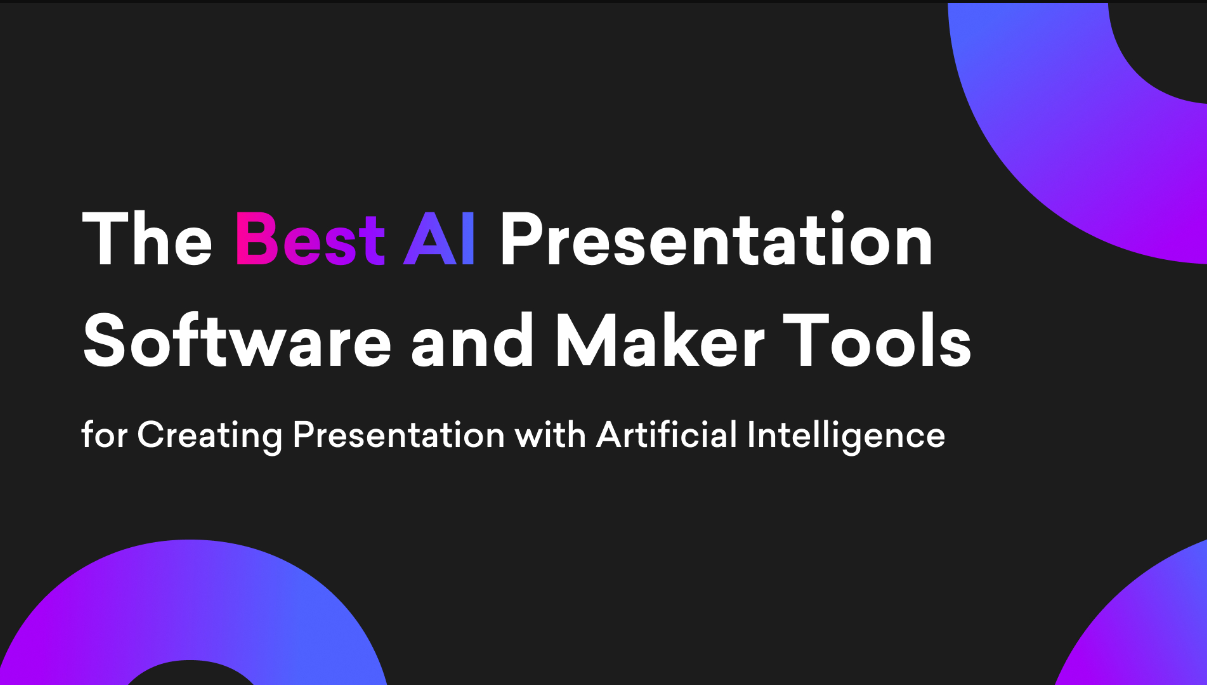Snapchat, a popular social media platform known for its fun and creative features, has integrated artificial intelligence (AI) into its application to enhance user experiences. Although these AI features may be entertaining, some users may want to gain more control over their privacy and personal data. How to disable or limit the use of AI on Snapchat. By following these steps, you can customize your Snapchat experience to better suit your preferences.
Understanding AI on Snapchat
Before we dive into the process of disabling AI on Snapchat, let’s first understand what AI is used for on this platform.
Snapchat uses AI for a number of purposes, including:
- Face Filters: AI is used to recognize facial features and overlay various fun filters and effects on your face.
- Object recognition: It can identify objects, allowing filters and stickers to interact with them.
- Content Recommendations: Snapchat uses AI to suggest content, add friends, and filters based on your past usage.
- Lenses: These interactive overlays, which often contain animations, are powered by AI.
It is important to note that not all AI features can be disabled completely. However, you can control many aspects of AI use on Snapchat.
Disabling AI Features
If you want to limit the use of AI features on Snapchat, follow these steps:
Step 1: Open Snapchat
Launch the Snapchat app on your mobile device and log in to your account.
Step 2: Access Settings
Tap your profile icon in the upper-left corner of the camera screen to access your profile.
Step 3: Go to Settings
In your profile, click the gear-shaped icon in the upper-right corner to open your settings.
Step 4: Select “Privacy”
Scroll down to find the “Privacy” section and tap on it.
Step 5: Manage Permissions
Under “Who can…” you’ll find options to manage permissions related to location, contacts, and more. Adjust these settings as desired to limit data access.
Step 6: Manage data permissions
Additionally, you can manage “Data Permissions” to control Snapchat’s access to your device’s camera, microphone, and other features.
Customizing AI Settings
Snapchat offers users the option to customize their AI experience to a certain extent:
Step 1: Open Snapchat and go to Settings
Launch Snapchat and tap your profile icon in the top-left corner. Then, click on the gear-shaped icon in the upper right corner to access Settings.
Step 2: Select “Manage” under Additional Services
Scroll down to the “Additional Services” section and click “Manage.”
Step 3: Toggle AI features on/off
Here, you’ll see options to enable or disable specific AI features like filters and lenses.
Step 4: Adjust location-based features
You can also control location-based features by managing “Location” under the “Who can…” section.
Step 5: Manage Notifications
In “Notification Settings,” customize the notifications you receive from Snapchat.
Deleting Your AI Data
Snapchat may collect data to improve its AI algorithms. If you want to delete this data, follow these steps:
Step 1: Open Snapchat and go to Settings
Access Settings by tapping your profile icon, then clicking the gear-shaped icon.
Step 2: Select “View my data”
Under “My Account” you’ll find an option called “View My Data.” Tap on this.
Step 3: Request my data
Click “Submit Request” to receive your data. Snapchat will provide a link to download your data.
Step 4: Delete Data
Once you’ve downloaded your data, review it and delete any information you’re not comfortable with Snapchat keeping.
Enhancing Privacy and Security
In addition to limiting AI, here are some additional tips to increase your privacy and security on Snapchat:
Manage friend list: Regularly review and delete friends with whom you no longer interact.
Use a strong password: Make sure your Snapchat account has a strong, unique password.
Enable two-factor authentication: This provides an extra layer of security for your account.
Update the app regularly: Keep your Snapchat app updated to benefit from the latest security features and patches.
Conclusion
Snapchat’s AI features can be a lot of fun, but if you’re concerned about privacy or simply want more control over your data, the steps in this guide can help you get a more personalized Snapchat experience. Remember, it’s all about finding the right balance between enjoying the creative features of the platform and protecting your personal information.