How to Copy Your Twitter Profile Link
Estimated reading time: 2 minutes, 20 seconds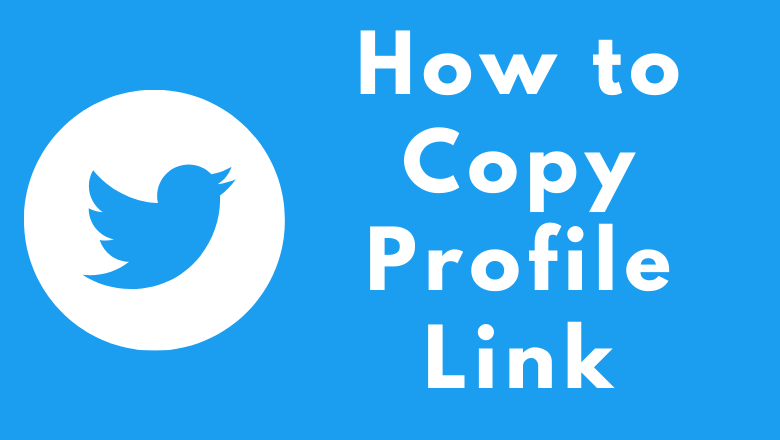
Your Twitter profile is your digital identity, and sharing it with others is an essential part of building your online presence. Whether you want to connect with new followers, promote your Twitter account on other social media platforms, or simply make it easier for people to find and follow you, knowing how to copy your Twitter profile link is a valuable skill. In this guide, we’ll walk you through the steps to copy your Twitter profile link.
Follow these steps to copy your Twitter profile link
Step 1: Log into Your Twitter Account
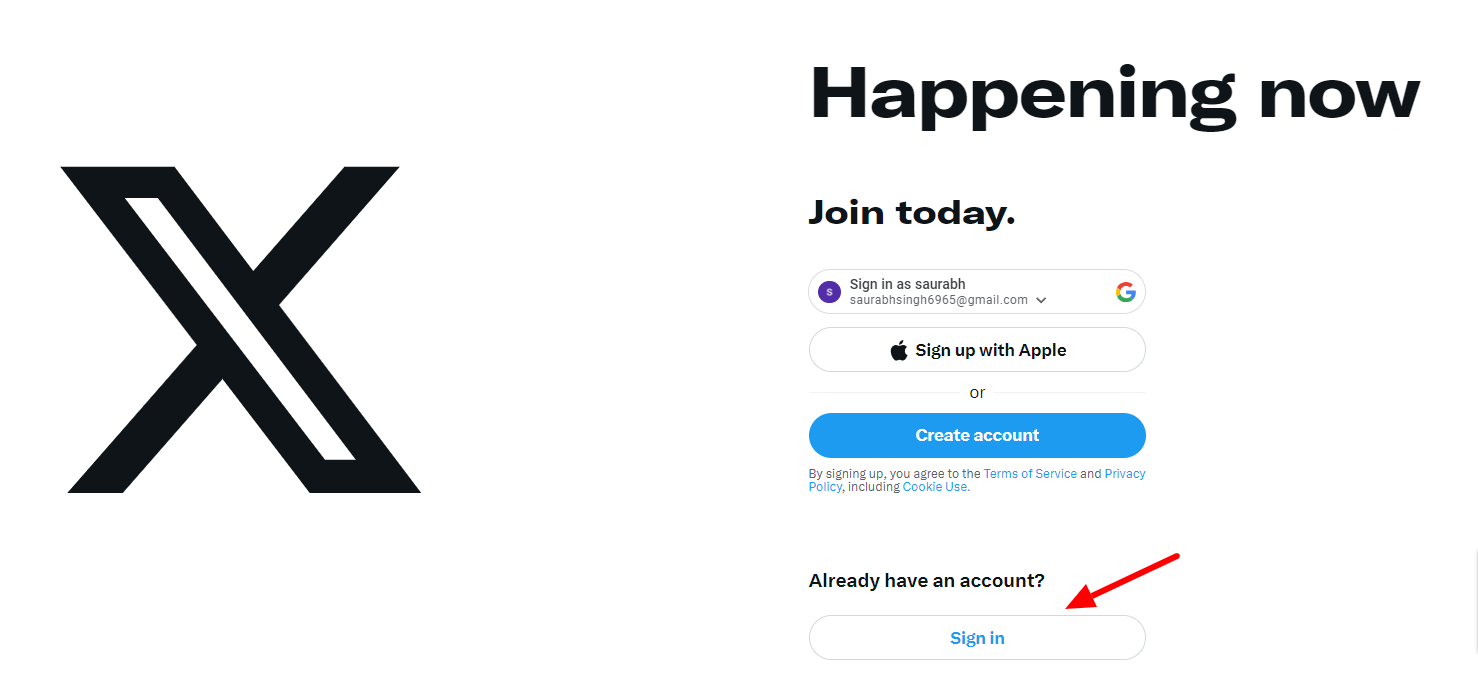
Before you can copy your Twitter profile link, you need to log in to your Twitter account. If you’re not already logged in, open your web browser, go to www.twitter.com, and enter your Twitter username (or email) and password.
Step 2: Navigate to Your Twitter Profile
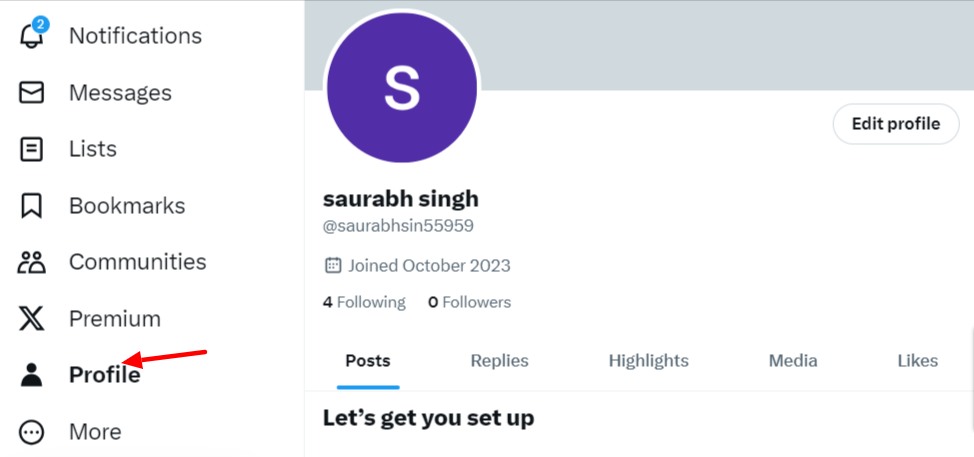
Once you’ve logged in, you’ll be directed to your Twitter home feed. To access your profile, click on your profile picture or your name located at the top-left corner of the screen. This will take you to your Twitter profile page.
Step 3: Locate the Profile Link
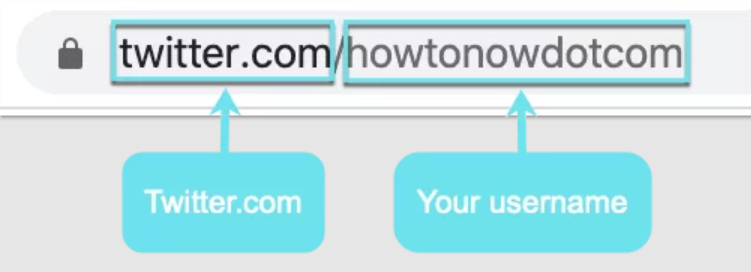
On your Twitter profile, you’ll find the URL that links directly to your profile page. The URL is displayed in your web browser’s address bar, and it will look something like this:
https://twitter.com/YourTwitterHandle
YourTwitterHandle is where your unique Twitter username should appear.
Step 4: Copy the Profile Link
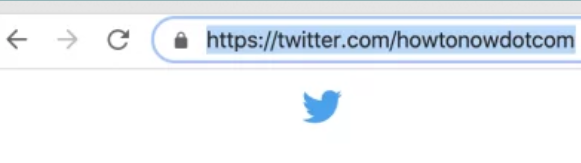
To copy your Twitter profile link, follow these steps:
- Click your cursor into the address bar, making sure the entire URL is highlighted.
- Right-click the highlighted URL and select “Copy” from the context menu that appears.
Alternatively, you can use keyboard shortcuts:
- On Windows: Press Ctrl+C after highlighting the URL.
- On Mac: Press Command+C after highlighting the URL.
Step 5: Paste and Share
Now that you’ve copied your Twitter profile link, you can paste it into various platforms and share it with others. Here’s how to do it:
- Open the application or platform where you want to share your Twitter profile link, such as an email, a social media post, or a messaging app.
- Right-click the area where you want to paste the link and select “Paste” from the context menu.
Keyboard shortcuts for pasting:
- On Windows: Press Ctrl+V where you want to paste the link.
- On Mac: Press Command+V where you want to paste the link.
Conclusion
Copying your Twitter profile link is a simple process that allows you to easily share your Twitter presence with others. Whether you’re promoting your Twitter account on other social media platforms, networking, or just connecting with friends and followers, having your profile link at your fingertips is a valuable tool. Now that you know how to copy your Twitter profile link, you can effortlessly connect with others and grow your online presence.
