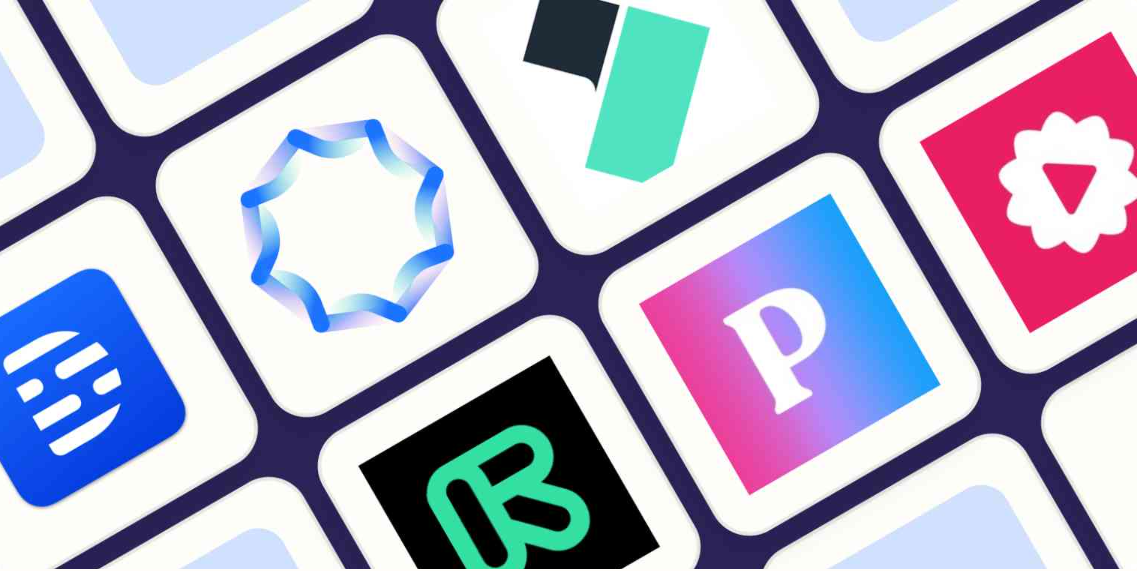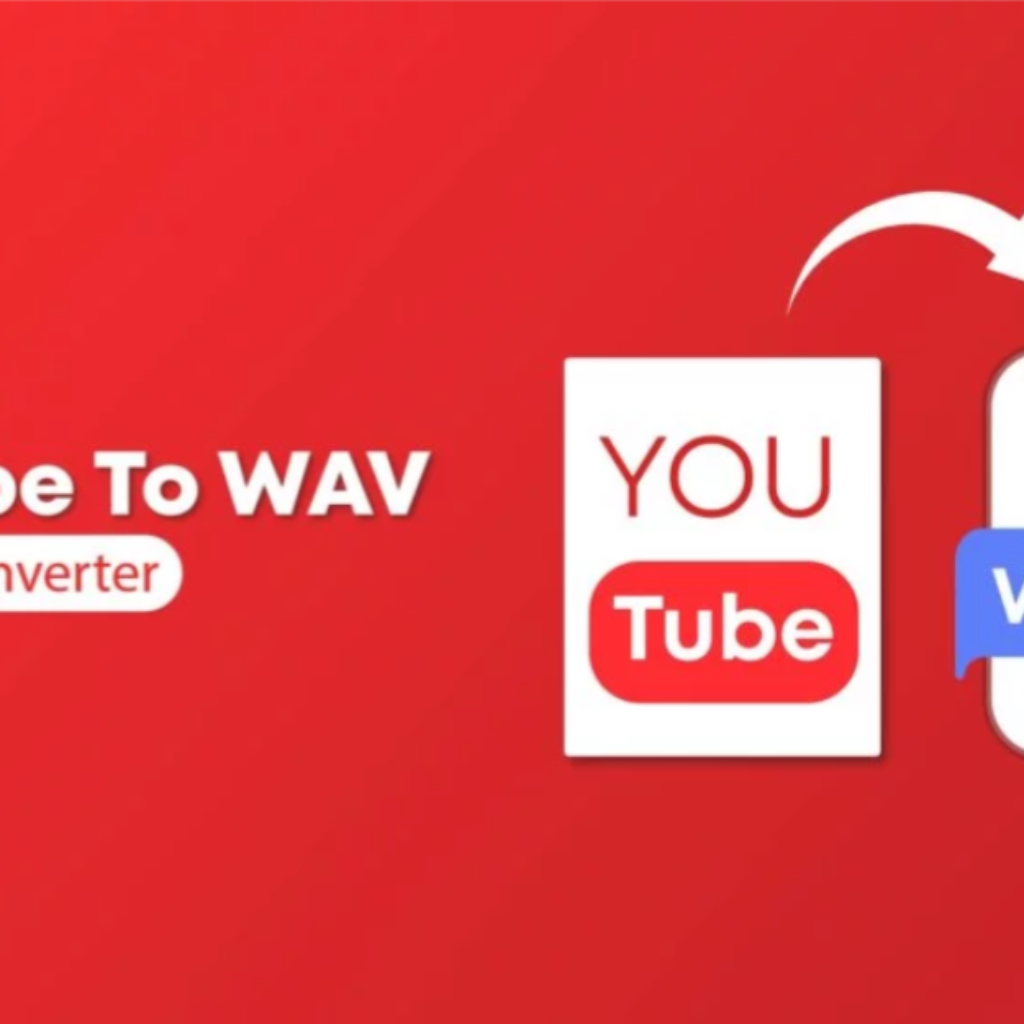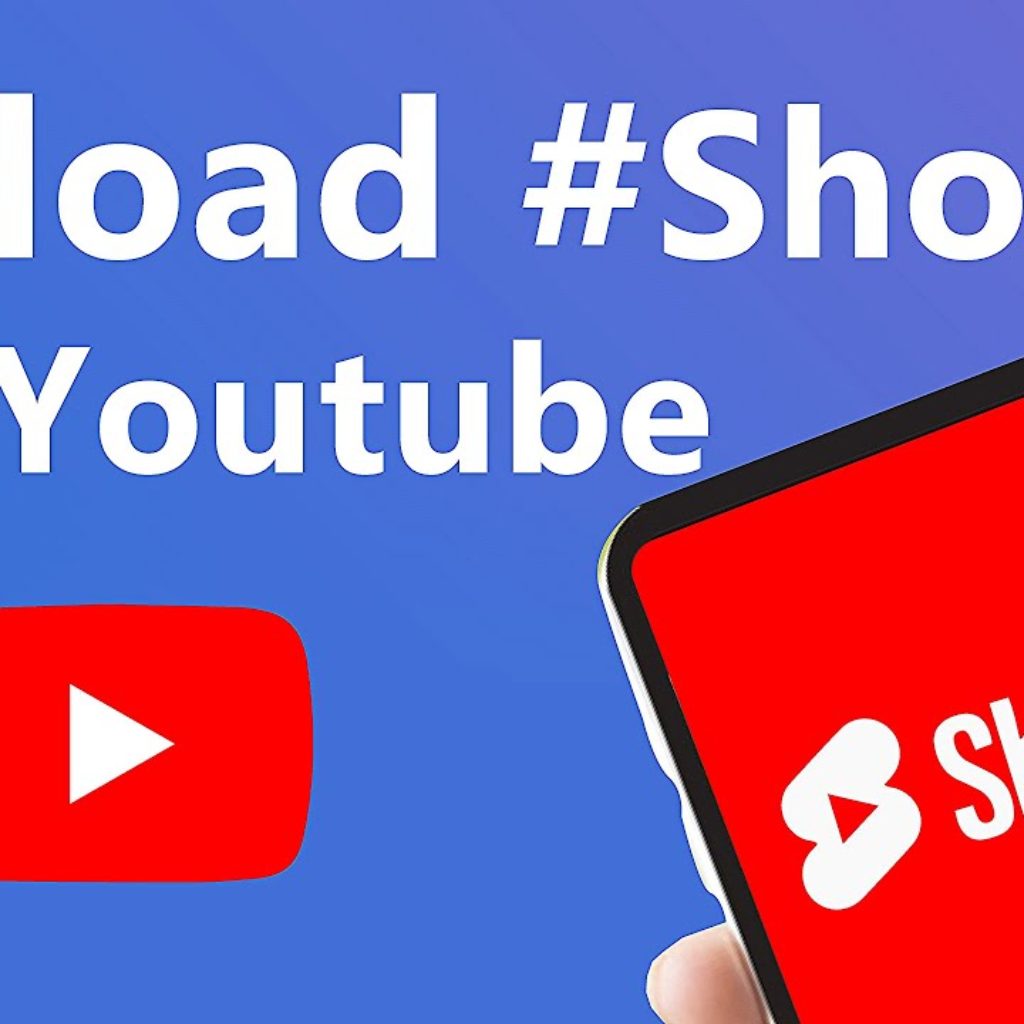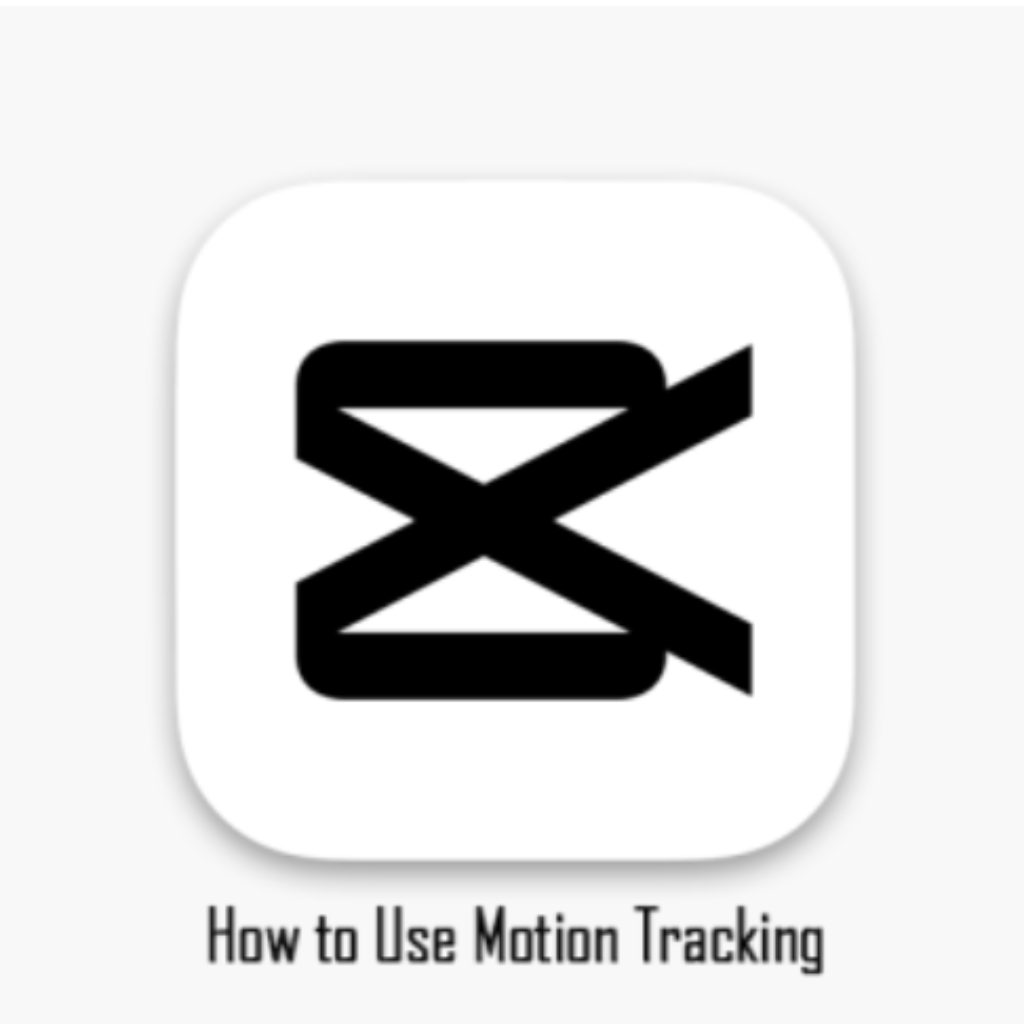In the world of digital content, video quality matters. Whether you’re a content creator, filmmaker, or just want to improve your home videos, AI upscaling can be a game-changer. In this guide, we’ll explore how to use AI to make your videos look better and professional.
Table of content
Understanding AI Upscaling:
AI upscaling is a process that uses artificial intelligence algorithms to increase the resolution and quality of videos. This technique can be especially beneficial for older videos or content shot in lower resolution. A popular tool for AI upscaling is Topaz Video Enhance AI.
Download and install Topaz Video Enhance AI:
Start by visiting the official Topaz Labs website and downloading the Video Enhance AI software. Observe the installation guidelines provided on the website.
Open Topaz Video Enhance AI:
Once the installation is complete, launch the application. You will be welcomed by a user-friendly interface that simplifies the upscaling process.
Enhancing your video:
Import your video file:
Click the “Add” button to import the video file you want to upgrade. Supported file formats include MP4, MOV, and more.
Choose a model:
Topaz Video Enhance offers various models for AI upscaling. The choice of model depends on the type of video and desired output. Try out many models to see which one best meets your needs.
Adjust settings (optional):
The software offers advanced settings for users who want more control over the upscaling process. Adjust parameters like noise reduction, deblocking and others based on your preferences.
Preview your enhanced video:
Before committing to the upscaling process, use the preview feature to see how your video will look. This allows you to make any necessary adjustments before final rendering.
Start Processing:
Once you are satisfied with the preview, click the “Start” button to begin the upscaling process. The software will analyze each frame of your video and enhance it using AI algorithms.
Save your advanced video:
After processing is complete, save your enhanced video to the desired location. Select the right file format and quality options.
conclusion:
Congratulations! Your use of AI technologies to improve your video was successful. By incorporating AI upscaling into your workflow, you can breathe new life into old videos or increase the overall quality of your content. Experiment with different models and settings to find the right balance for your specific needs.
Remember, AI upscaling is a powerful tool, but it must be used judiciously. Although it can significantly improve video quality, it is not a magical solution to all issues. Always start with the best quality source material for best results. Enjoy creating high quality videos with the help of AI upscaling!